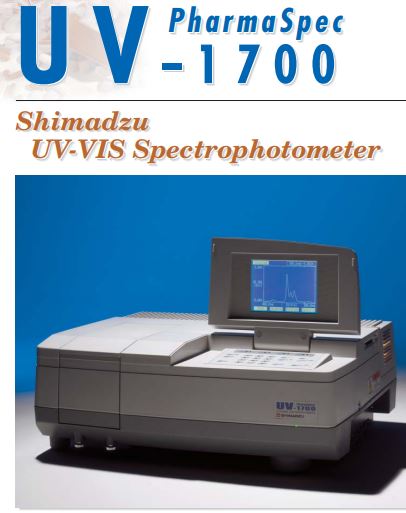Page Contents
1. Purpose
To provide a procedure for operating the UV-VIS spectrophotometer.
2. Scope
This covers the procedure for operating UV-VIS Spectrophotometer.
MODEL: UV-1700 with PC software
MAKE: Shimadzu.
3. Responsibility
Analyst
4. Accountability
Quality Control Manager
5. Definition of UV-VIS spectrophotometer
A device that produces a spectrum of ultraviolet light and is provided with a calibrated scale for the measurement of wavelength.
6. Precautions
6.1. For PHOTOMETRIC
6.1.1. Switch on the instrument and computer.
6.1.2. Check the connection cable to the PC is properly connected or not.
6.1.3. Select the icon of the UV probe and click double.
6.1.4. Press the PC control (F4) in the instrument.
6.1.5. Select the icon photometry.
6.1.6. Click the CONNECT icon.
6.1.7. Place the blank solution in the sample department.
6.1.8. Click the method icon (M). The page will be opened enter the wavelength & add the parameter, select calibration and enter raw data and close the window, and the method should be saved in the method folder (which is suitable for the name of the sample.
6.1.9. Keep blank and perform AUTOZERO.
6.1.10. To read the samples keep the test solution and enter the sample ID in the sample table and click the read unknown icon. (If the method already exists open the method file place the blank and make AUTOZERO).
6.1.11. To take a print out click on the REPORT icon and go to file open, select “B & B PHOTOMETRIC DISSOLUTION”. Change the necessary information and save the report in the data folder as XYZ where X is the name of the sample or code, Y is batch NO & Z is the date, month & data.
6.1.12. Then preview the report and give the print-out of the command.
6.2. FOR SPECTRUM
6.2.1. Switch on the instrument and computer.
6.2.2. Check the connection cable to the PC is properly connected or not.
6.2.3. Select the icon of the UV probe and click double.
6.2.4. Press PC control (F4) in the instrument.
6.2.5. Select the icon spectrum and click.
6.2.6. Place the blank solution in the sample department.
6.2.7. Click the method icon (M). The page will be opened, enter the wavelength range & scan at medium speed, and enter the necessary information which is relevant then click and the method should be saved as the name of the sample and do the baseline correction. (If the method already exists open the method file, place the blank, and do the baseline correction).
6.2.8. To read the sample spectrum place the sample solution in the sample compartment and click the START icon.
6.2.9. After spectrum scanning completion new data set will appear on the screen automatically. Enter the file name: dzu/uvprobe/data/xyz
Where X is sample name or code, Y is B.NO, Z is date and month and data, and data storage to be the same enter the analyst name and comment if required, click ok, and should be saved.
6.2.10. After completion of scanning go to operation click on peak pick, pick table will appear on the monitor.
6.2.11. To take a print out click on the REPORT icon and go to file open select “B&B SPECTRUM PEAK PICK”.
6.2.12. Change the necessary information allotted space and save the report.
6.2.13. Then preview the report and then give the print-out command.
7. Calibration of UV-VIS spectrophotometer
- CONTROL OF ABSORBANCES
PROCEDURE:
PREPARATION OF POTASSIUM DICHROMATE SOLUTION:
Dry k2Cr2O7 at 130 for 2 hours. Weigh accurately the quantity of sample equal to 60mg into a 1000ml volumetric flask. Add 0.005 M Sulphuric acid to dissolve and dilute with the same solvent.
Find out the absorbance of (A 1 % 1cm) above said solution at a wavelength of 235nm, 257nm, 313nm, and 350nm. Calculate the (1% 1cm) value using the following expression.
Absorbance weight of K2Cr2O7 in g 100
Check the value for each wavelength with the tolerance given four wavelengths.
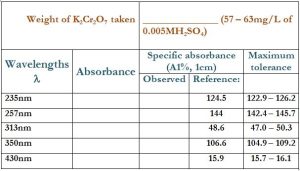
PREPARATION OF REAGENT 0.005M Sulphuric acid :
(1) Dilute 3ml of concentrated sulphuric acid and make up 100ml with distilled water.
(2) Dilute 20ml to 2000ml with distilled water.
- LIMIT OF STRAYLIGHT:
The absorbance of a 1.2 % w/v solution of potassium chloride at a path length of 1cm should be greater than 2.0 at about 200 nm when compared with water as a reference liquid.
1.2% POTASSIUM CHLORIDE SOLUTION:
Take 1.2 g of potassium chloride previously dried at 105 for two hours into the 100ml volumetric flask. Add water to dissolve and make up to volume with water.
- RESOLUTION POWER:
Record the spectrum of a 0.02% v/v solution of toluene in hexane UV. The ratio of the absorbance at the maximum at about 269nm to that at the minimum at about 266nm is not less than 1.5 unless otherwise specified in the monograph 0.02% v/v.
TOLUENE:
Take 0.02ml of toluene into the 100ml volumetric flask. Add hexane to volume.
8. Precautions
- Always attach the power supply through ONLINE UPS.
- Wait for 15 minutes after the first start of the morning.
- The quartz cells must be kept clean and washed with water and methanol after every use.
- Before placing the quartz cell in the spectrophotometer pocket, dry the outer surface with tissue or any other absorbent, especially in cases when the solvent is other than water.
- Take the quartz cell out of the spectrophotometer immediately after taking readings.
Visit
Waters HPLC Empower software installation Step by Step guide.
Waters HPLC Empower Software Installation Waters HPLC Empower Software Installation Waters HPLC Empower Software Installation Waters HPLC Empower Software Installation Waters HPLC Empower Software Installation Waters HPLC Empower Software Installation Waters HPLC Empower Software Installation Waters HPLC Empower Software Installation Waters HPLC Empower Software Installation Waters HPLC Empower Software Installation Waters HPLC Empower Software Installation Waters HPLC Empower Software Installation Waters HPLC Empower Software Installation Waters HPLC Empower Software Installation Waters HPLC Empower Software Installation Waters HPLC Empower Software Installation Waters HPLC Empower Software Installation Waters HPLC Empower Software Installation Waters HPLC Empower Software Installation Waters HPLC Empower Software Installation Waters HPLC Empower Software Installation Waters HPLC Empower Software Installation Waters HPLC Empower Software Installation Waters HPLC Empower Software Installation Waters HPLC Empower Software Installation Waters HPLC Empower Software Installation Waters HPLC Empower Software Installation